How to Take the Perfect Passport Photo at Home
Published on April 28, 2025
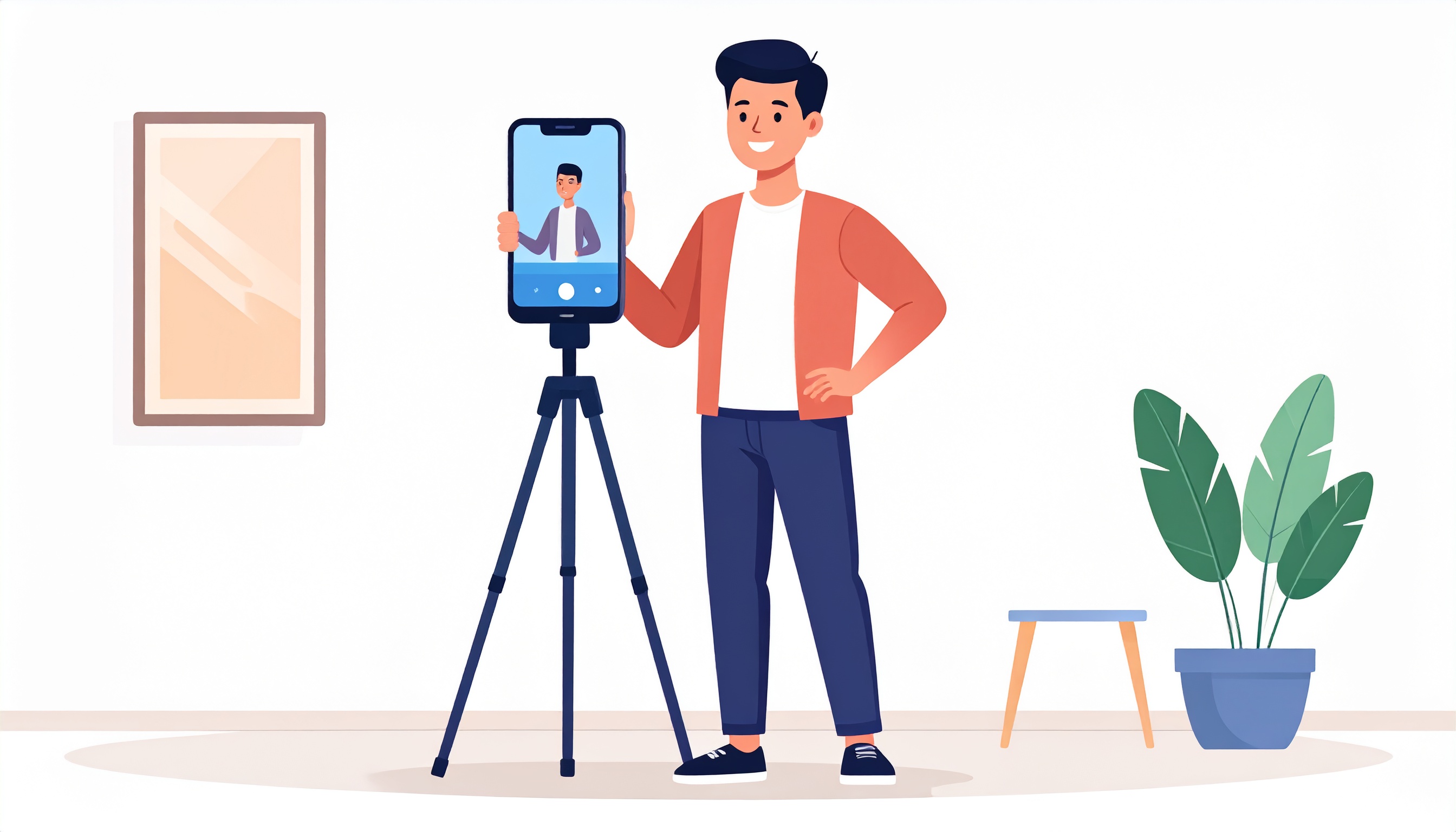
Introduction
The days of having to visit expensive photo studios for passport photos are over. With advancements in smartphone camera technology and online tools like Passport Photo Wiz, taking professional-quality passport photos at home has become not only possible but also convenient and cost-effective. A DIY approach can save you time and money while still producing perfectly compliant results for your passport, visa, ID card, or other official documents.
In this comprehensive guide, we'll walk you through every step of the process—from setting up your home "studio" and capturing the perfect shot to editing and formatting your photo to meet official requirements. With the right preparation and tools, you can create passport photos that are indistinguishable from professionally taken ones, all without leaving the comfort of your home.
Why Take Passport Photos at Home?
Before diving into the how-to, let's explore why taking passport photos at home has become so popular:
- Cost-Effective: Professional passport photos can cost anywhere from $10 to $20 per set. At home, you can take as many attempts as needed for virtually no cost.
- Convenience: No need to schedule appointments or travel to a photo studio. Take photos whenever it's convenient for you.
- Multiple Attempts: You can take multiple shots to ensure you get the perfect one, rather than settling for a photo you don't like.
- Control: You have full control over lighting, background, and your appearance.
- Immediacy: Get your passport photos instantly, perfect for last-minute applications.
With these advantages in mind, let's get started on creating your perfect passport photo at home.
Essential Preparation
The key to a professional-looking passport photo lies in thorough preparation. Here's what you'll need:
Equipment:
- Camera: A modern smartphone with a good quality camera is perfectly sufficient. If you have access to a digital camera, that works too. The most important factor is image clarity, not necessarily professional equipment.
- Tripod or Stable Surface: To avoid blurry photos, using a tripod is highly recommended. If you don't have one, improvise by placing your phone on a stable surface at eye level.
- Background Material: A clean white or light-colored wall is ideal. Alternatively, you can use a white bedsheet, large piece of paper, or poster board as a backdrop.
- Lighting Equipment: Natural lighting is best, but you can also use household lamps if positioned correctly. Aim for even, shadow-free lighting.
- Timer or Remote: Using your camera's timer function or a remote shutter control will help avoid the movement that occurs when pressing the shutter button.
Before You Begin:
- Check Requirements: Research the specific passport photo requirements for your country or destination (size, background color, expression guidelines, etc.).
- Personal Preparation: Ensure your appearance meets the requirements—simple clothing, appropriate facial expression, and proper grooming.
- Choose the Right Time: Select a time when you're not rushed, tired, or stressed, as this can show in your expression.
Setting Up Your Home Photo Studio
Creating the perfect environment for your passport photo is crucial. Here's how to set up your space:
Finding the Right Location:
The ideal location in your home should have:
- Ample Space: You'll need enough room to position yourself at least 3-6 feet away from the background to avoid casting shadows.
- Good Natural Light: Near a large window on a bright but not sunny day provides ideal lighting. Avoid direct sunlight which can create harsh shadows or cause you to squint.
- Minimal Distractions: Choose a quiet area where you won't be interrupted during your photo session.
Preparing the Background:
A proper background is essential for a compliant passport photo:
- White Wall: If you have a clean, white wall with no decorations, this is the simplest solution. Ensure it's free of marks, texture, or patterns.
- DIY Backdrop: Hang a white bedsheet, ensuring it's pulled tight to eliminate wrinkles. Secure it to the wall with tape or thumbtacks, or drape it over a clothing rack or curtain rod.
- Poster Board: A large white poster board works well for a single person photo. Prop it against a wall or furniture, ensuring it extends beyond your shoulders in the frame.
- Position: The background should extend from above your head to below your shoulders in the final composition.
Mastering the Lighting:
Lighting can make or break your passport photo. Here's how to get it right:
- Natural Light Setup: Position yourself facing a large window with diffused light (through sheer curtains if the sunlight is direct). The window should be in front of you, not behind or to the side, to avoid shadows on your face or background.
- Artificial Lighting: If natural light isn't available, use two identical lamps with white bulbs (LED or CFL, not yellow incandescent) positioned at 45-degree angles on either side of your face, slightly above eye level.
- Fill Light: To eliminate shadows, you can use a piece of white poster board or aluminum foil placed below your face to bounce light upward.
- Testing: Take test shots to check for shadows or uneven lighting, adjusting as necessary.
Camera Setup:
Proper camera positioning is crucial for a straight-on, well-framed passport photo:
- Distance: Position the camera about 4-6 feet away from where you'll be sitting or standing. This distance helps avoid distortion that can occur with close-up shots.
- Height: The camera should be at eye level. If using a tripod, adjust its height accordingly. If improvising, stack books or boxes to achieve the right height.
- Angle: Ensure the camera is perfectly level and pointed straight at your face, not angled up or down.
- Timer Setting: Set your camera's timer (most smartphones have this feature) to give yourself time to get into position after pressing the shutter button.
Personal Preparation
How you present yourself in a passport photo matters not just for vanity, but for compliance with official requirements:
Clothing Guidelines:
- Everyday Clothing: Wear normal, everyday attire. Business casual is a safe choice.
- Solid Colors: Choose clothing in solid, neutral colors that contrast with the background. Avoid white if using a white background.
- Avoid Patterns: Stripes, busy patterns, or logos can be distracting.
- No Uniforms: Most countries prohibit uniform-like clothing in passport photos.
- Appropriate Necklines: Ensure your clothing has an appropriate neckline that will be visible in a cropped photo.
Accessories and Appearance:
- Eyeglasses: Most countries now require photos without glasses. If you must wear them for medical reasons, ensure there's no glare and your eyes are clearly visible.
- Jewelry: Keep jewelry minimal and non-distracting. Small earrings and thin necklaces are usually acceptable.
- Head Coverings: Religious head coverings are generally permitted but must not cast shadows on your face or obscure your facial features.
- Makeup: If you wear makeup, keep it natural and subtle. Avoid heavy eye makeup or bright lipstick.
- Hair: Style your hair so it doesn't cover your face or eyes. Pull long hair back if necessary.
Expression and Pose:
- Neutral Expression: Maintain a neutral expression—not smiling, not frowning. A natural, relaxed face with closed mouth is ideal.
- Eyes Open: Keep your eyes open and clearly visible, looking directly at the camera.
- Head Position: Hold your head straight, not tilted. Both sides of your face should be equally visible.
- Shoulders: Position your shoulders straight toward the camera, not angled.
- Posture: Sit or stand up straight to maintain good posture in the photo.
Capturing the Perfect Shot
Now that your setup and personal preparation are complete, it's time to take the photo:
Camera Settings:
- Resolution: Use the highest resolution setting available on your camera or smartphone.
- Portrait Mode: Avoid using portrait mode or filters that blur the background or alter your appearance.
- Flash: Generally, it's best to avoid using flash as it can create harsh shadows or cause red-eye. If your lighting setup is good, flash isn't necessary.
- Focus: Ensure the camera is focused on your face. Most smartphones allow you to tap the screen to focus on a specific area.
- Exposure: If your photo appears too bright or too dark, adjust the exposure setting on your camera if available.
The Photography Process:
- Test Shots: Take several test shots to check your setup, lighting, and framing. Make adjustments as needed.
- Position Yourself: Sit or stand 3-6 feet in front of your background, facing the camera directly.
- Set the Timer: Use a 3-10 second timer to give yourself time to get in position and compose your expression.
- Multiple Photos: Take multiple photos (at least 5-10) to ensure you have options to choose from.
- Review Between Shots: Check each photo after taking it to identify and fix any issues (shadows, expression, posture, etc.).
Common Photography Mistakes to Avoid:
- Red-Eye: Ensure proper lighting to avoid red-eye effect.
- Shadows: Check for shadows on your face or the background.
- Blurriness: Use a tripod or stable surface to prevent camera shake.
- Improper Framing: Don't crop too closely to your head in the original photo; leave room for proper cropping later.
- Unnatural Lighting: Avoid mixed lighting sources that create uneven coloration.
Editing and Formatting Your Photo
Once you've captured a suitable photo, the next step is to edit and format it according to official requirements:
Using Passport Photo Wiz:
Our free online tool makes the editing process simple:
- Upload Your Photo: Select the best photo from your session and upload it to Passport Photo Wiz.
- Crop and Position: Use the cropping tool to center your face according to the guidelines provided.
- Background Removal: If your background isn't perfectly white or the required color, use the background removal tool to replace it.
- Size Adjustment: The tool will automatically resize your photo to meet standard passport photo dimensions.
- Download: Once satisfied with the result, download your properly formatted passport photo, ready for printing or online submission.
Alternative Editing Methods:
If you prefer to edit manually or need specific adjustments, here are some options:
- Smartphone Apps: Many dedicated passport photo apps are available for iOS and Android.
- Desktop Software: Programs like Adobe Photoshop, GIMP (free), or even Microsoft Paint can be used for basic editing.
- Online Editors: Besides Passport Photo Wiz, other web-based photo editors are available.
Editing Guidelines:
Whether using Passport Photo Wiz or another editing tool, follow these guidelines:
- Minimal Editing: Keep editing to a minimum. Focus on cropping, resizing, and background adjustments only.
- No Filters or Enhancements: Avoid using filters or adjustments that alter your appearance (no smoothing, color enhancement, etc.).
- Background Consistency: If replacing the background, ensure it's even and the right color for your country's requirements.
- Proper Dimensions: Research the exact dimensions required for your destination country and crop accordingly.
- Head Position: Your head should occupy about 70-80% of the vertical space in most passport photos, with proper clearance above the head and below the chin.
Printing Your Passport Photos
After editing your photo to meet the required specifications, you have several options for printing:
Home Printing:
- Printer Requirements: Use a high-quality color printer with photo-quality settings.
- Paper: Use glossy or matte photo paper (as per your country's requirements), typically 4×6 inch.
- Print Settings: Set your printer to the highest quality setting and ensure "fit to page" is disabled to maintain exact dimensions.
- Multiple Photos: Most passport photo templates include multiple copies on a single sheet for efficiency.
Professional Printing Services:
- Local Printing: Many pharmacies, copy shops, and retail stores offer photo printing services.
- Online Services: Upload your edited photo to online printing services, which often offer home delivery.
- Instructions: Be clear about the need for exact dimensions and no additional cropping or adjustments.
Cutting Your Photos:
- Tools: Use a paper cutter or sharp scissors for clean, straight edges.
- Guide Lines: Most templates include cutting guidelines. Follow these precisely.
- Precision: Measure with a ruler to ensure your final cut photos meet the exact required dimensions.
Verifying Your Passport Photos
Before submitting your passport application, take time to verify that your photos meet all requirements:
- Size Check: Measure the physical dimensions of your printed photo to ensure they match requirements.
- Quality Inspection: Ensure the photo is clear, properly exposed, and free of digital artifacts or printer issues.
- Requirements Checklist: Review your country's specific requirements once more to ensure compliance.
- Second Opinion: Have someone else look at your photos to catch any issues you might have missed.
Digital Photo Submission
Many passport and visa applications now allow or require digital submission of photos:
- File Format: Typically JPEG (.jpg) format is required.
- File Size: Check for minimum and maximum file size requirements (usually between 240KB and 1MB).
- Dimensions: Digital submissions often have pixel dimension requirements rather than physical size.
- Color Profile: Use sRGB color space for most digital submissions.
When using Passport Photo Wiz, your downloaded digital file will already be optimized for both printing and digital submission.
Conclusion
Taking passport photos at home is not only possible but can produce professional-quality results when done correctly. With careful preparation, proper lighting, the right camera setup, and tools like Passport Photo Wiz for editing and formatting, you can create perfect passport photos that meet official requirements.
The key advantages—saving money, convenience, and control over your image—make this DIY approach increasingly popular among travelers and document applicants. By following the comprehensive guidelines in this article, you'll be well-equipped to create passport photos that are indistinguishable from professionally taken ones.
Remember that official requirements can change, so always verify the most current specifications for your particular document before beginning the process. With the right approach, you'll have perfect passport photos ready for your application in no time—all without leaving home.
Ready to Create Your Passport Photo?
Try our free online passport photo tool to create perfectly sized and formatted passport photos. Upload your photo and let our tool handle the cropping, background removal, and formatting automatically.
Create Your Passport Photo Now